We know everyone has a lot of passwords to remember.
That's why we've created the ability to use one one of 3 options instead of entering your password on every subsequent visit to the app.
Important: This feature is only available on the mobile app and only after you've first set a password when activating.
Fingerprint (on most modern Android devices):
- Signing to the app for the first time, you'll be greeted with an option to setup a Fingerprint. Select this option.
- The message will say 'Verify to continue'. Tap your finger that has been previously setup for your device for finger print use.
- Allow a couple of seconds for it to login once verified.
- That's it! You can now use your fingerprint instead of your password.
Face ID (on most modern Apple devices):
- Signing to the app for the first time, you'll be greeted with an option to setup Face ID. Select this option.
- The message will say 'Verify to continue'. Ensure you're using the same face as the one used to verify your phone.
- Allow a couple of seconds for it to login once verified.
- That's it! You can now use your Face ID instead of your password.
Pin (All smartphones):
- Signing to the app for the first time, you'll be greeted with an option to setup a Pin. Select this option.
- You'll be taken to a 'Create a PIN passcode' screen.
- Allow a couple of seconds for it to login once verified.
- That's it! You can now use your PIN instead of your password.
Not allowing you to setup?
It's important to note that we do not know your Google or Apple password that will help you setup a Fingerprint and Face ID for this app.
Please 'Submit a Ticket' below and our support team will confirm the status of your account.